Statuses are helpful to communicate stages of an event’s lifecycle and demonstrate commitments that are being made to customers and vendors. There are six stages for events, ranging from Estimating to Finalized.
Please note some organizations have custom status labels that may not be identical to the default status names.
Estimating: Every new event created will assume the Estimating status.
![]()
Presenting to Customer: If you are leveraging this event to negotiate with retail customers, the optional status of Presenting to Customer is available.
Click on the Present to Customer button in the top right of event page.
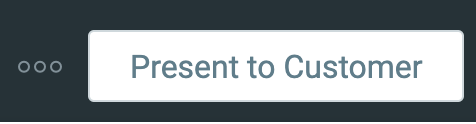
Committed: You can move an event to Committed status, skipping the Presenting to Customer step, or you can commit event after it has been presented and approved.
Click on the yellow Commit button in the top right of the event page.
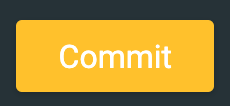
You can Uncommit an event by clicking the three dots in the top right and selecting Uncommit this event from the drop down.
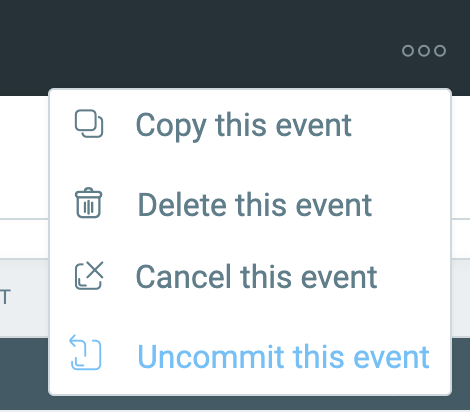
Cancelled: If the event is no longer happening but you would like to preserve the event assumptions, you can cancel the event instead of deleting it from the system. Budgets for cancelled events are freed up to be used elsewhere.
Click on the three dots in the top right of the event page. Select Cancel this event from the drop down menu.

Occurred: Events automatically move to Occurred status on the day following the last day of the event. Event owner will receive alerts prompting them to update the event with actuals.
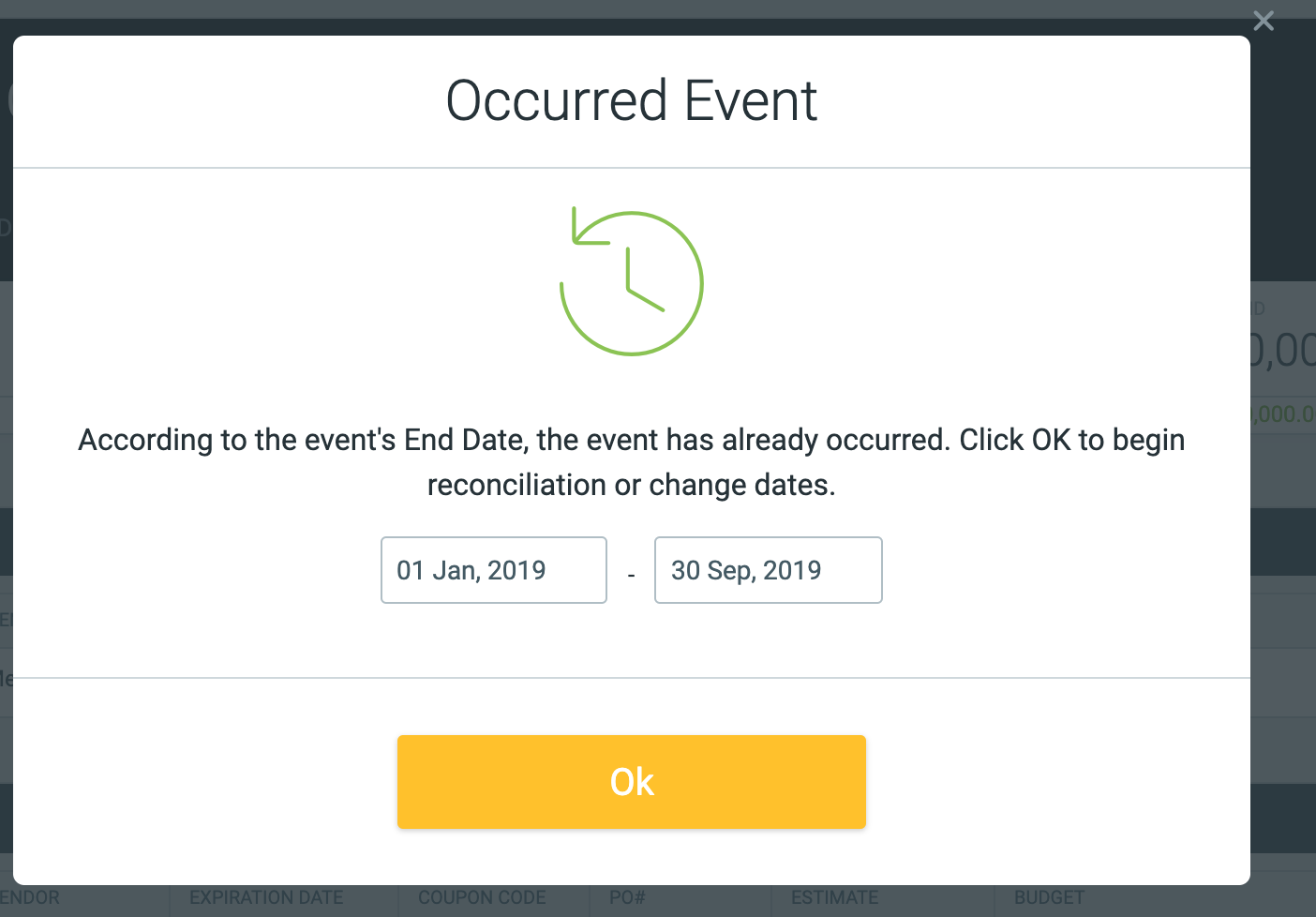
Finalized: Once all of the actuals are completed, event owner can finalize the event and get it ready for post-event analysis.
Click the orange Finalize button on the top right of the event page.
There are some fields required before moving an event from one status to another. The system will alert you to which information is missing.
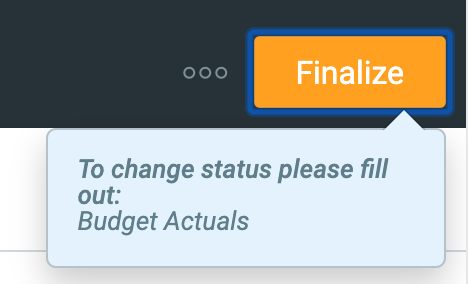
To Unfinalize an event, click on the three dots in the top right, and select Unfinalize this event.
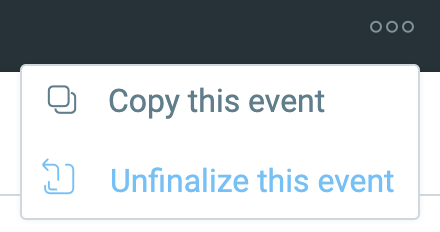
Color-Coding by Status
In the Calendar, events are color-coded by status so you can visualize across different time frames. Event status is also a filter you can leverage within calendars and the reporting tool.
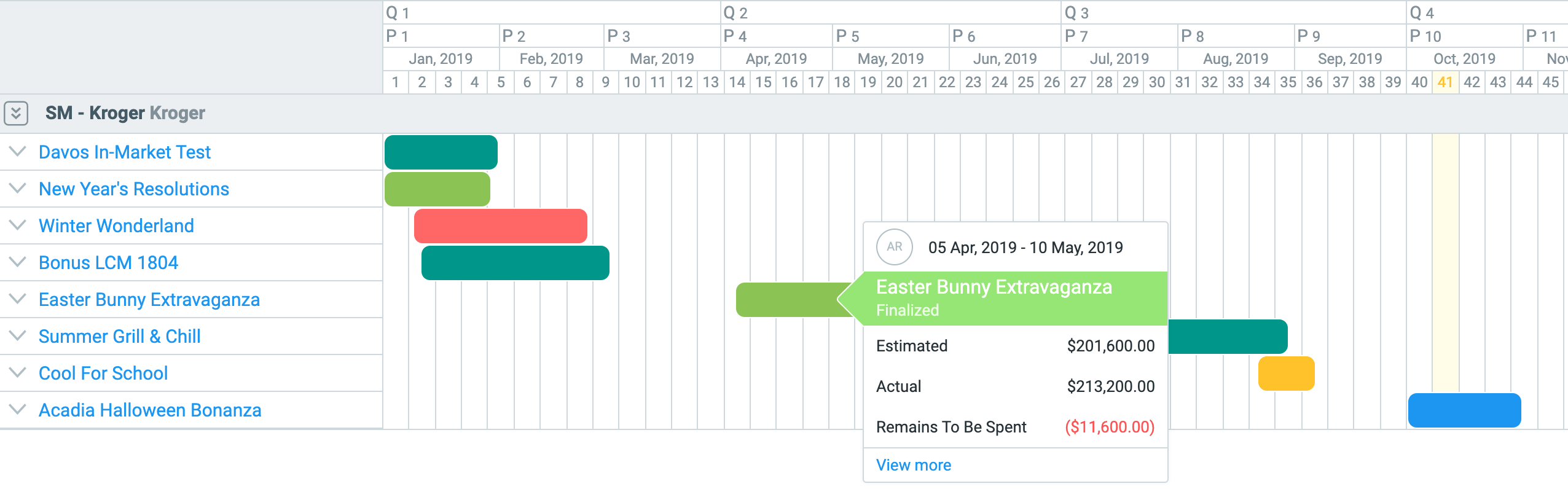
Strive to move all events from yellow or Estimating status to the green, Finalized status as the year progresses. This will help you make the most of all Shopperations has to offer!