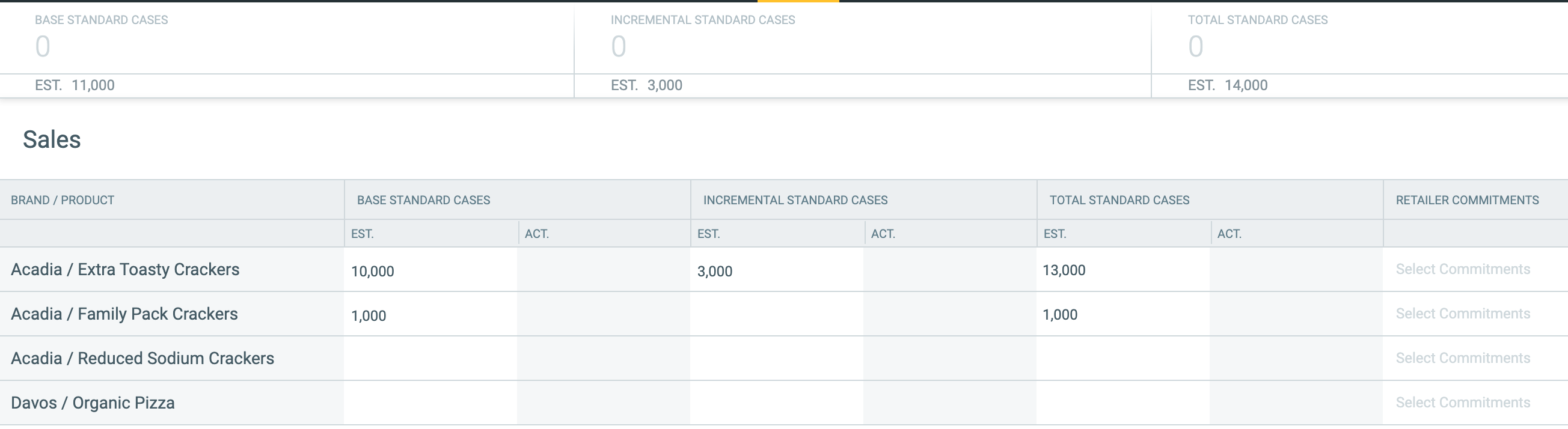Event details are organized in tabs inside the event header.

BRIEF: The Brief tab is highly customizable and can look different for each organization. It can contain important information about the event’s strategy, objectives, deliverables, and due dates, as well as basic information such as timing, geography, and job numbers.
- The Image Carousel at the top of the tab shows thumbnail previews of any PDF, JPEG, GIF and PNG attachments to give “at-a-glance” event illustrations.
- You can link events to your Company’s Big Bets by using the Initiatives function.
- Use Tags to mark events with relevant keywords for future tracking, analysis, and filtering.
The Brief can be customized with additional fields that are relevant for your organization and ultimately replace briefs that were previously stored offline . Reach out to your organization’s Admin for more information about customizing this tab.
SPEND: The Spend tab is the most essential part of managing events in Shopperations. Here is where you layout the components of your event, known as Tactics, and create the linkage to your sources of funds, or Budgets.
You will enter detailed assumptions about tactics, participating items, vendors, timing, and offers. Your estimated and actual costs for the event are also entered here.

BUDGETS: The Budgets tab is an informational tab to see all sources of funds tied to the event. Quickly reference the allocated status of any related budget or drill down to see how a budget is applied to the event.
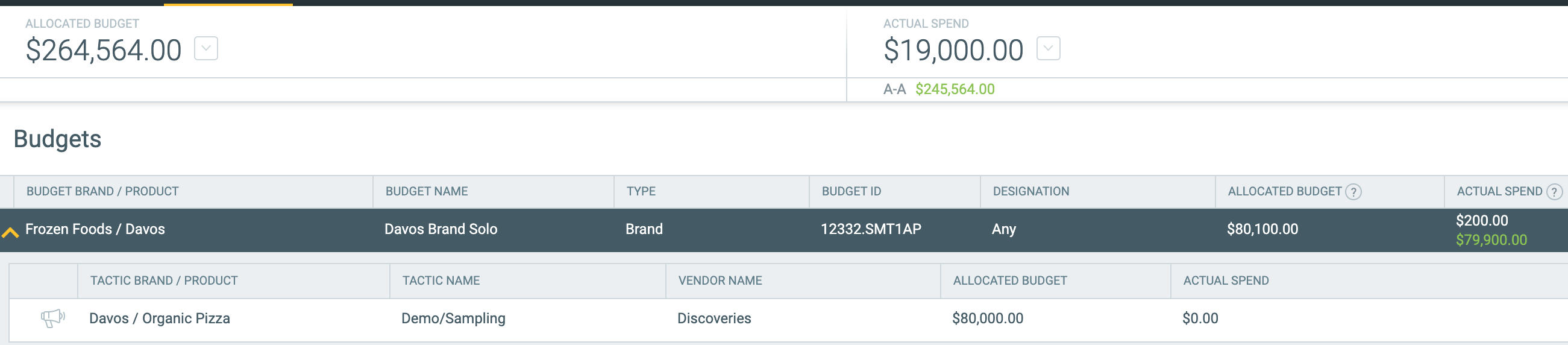
INVOICES: The Invoices tab is used to document details and payment status for all invoices or deductions related to an event.

DISCUSSIONS: The Discussions tab is for collaborating with your team. All conversations about the event will be aggregated on this tab. You can start a conversation as an event note on the Events page, add a note to a specific tactic, or discuss a file attachment.
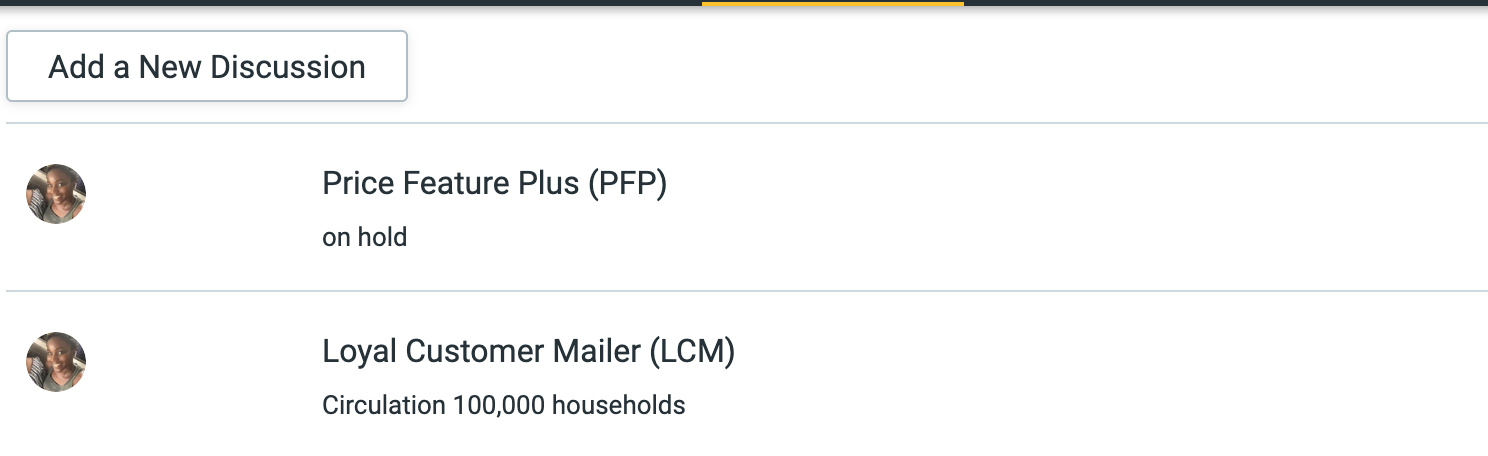
ATTACHMENTS: On the Attachments tab, you can upload any file type, up to 50Mb in size. For example, upload photos of your at-shelf promotion or in-store display; add a copy of the event contract or invoice, or final approved creative. You can also add selling presentations, store lists, and even videos.
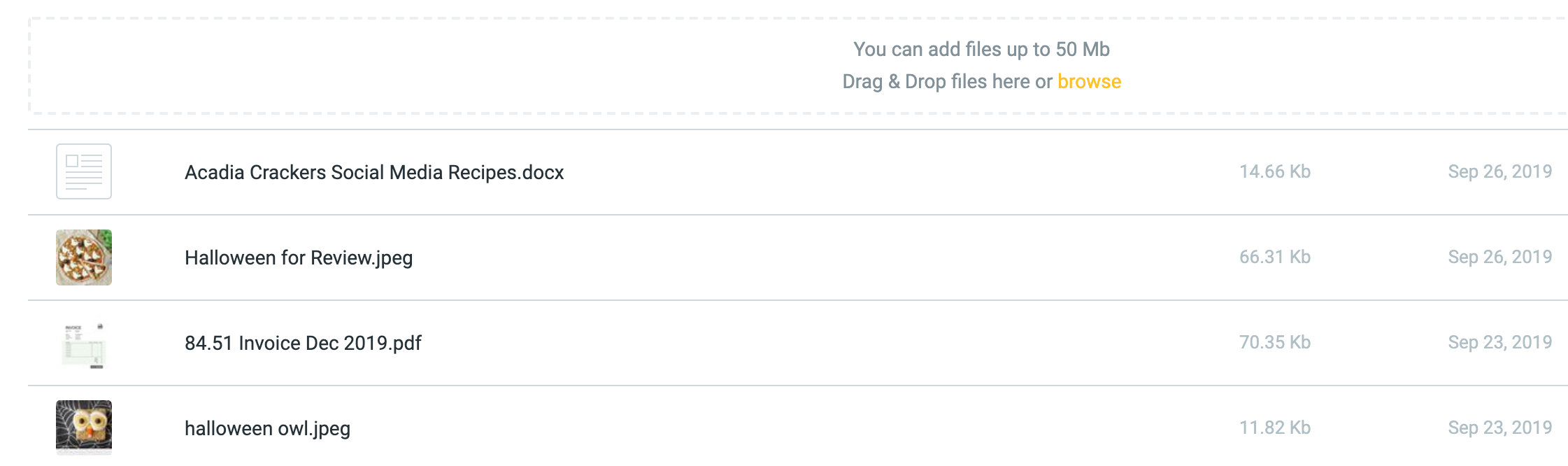
SALES: Sales tab is visible if your organization’s admin has enabled it. The intent of this tab is to capture sales volumes or revenue as well as retailer merchandising commitments associated with an event.