1. To create a new event, navigate to the Events page. If you are in the All Teams context, navigate to the page where you want to create a new event.
2. Click on the yellow Add Event button on the top right of the screen.
3. In the side bar that opens, fill out the required and optional fields:
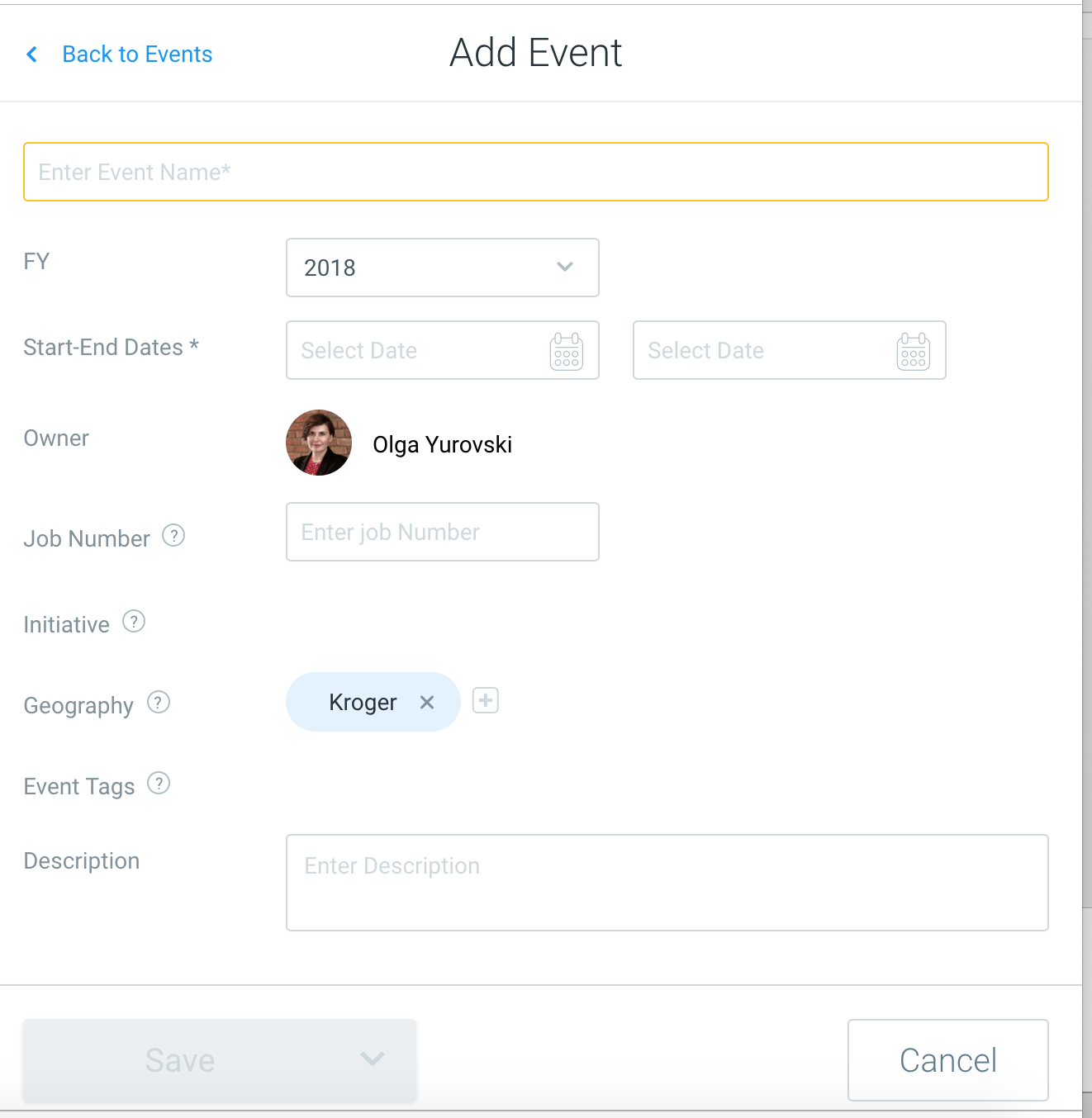
- Event Name: Enter a descriptive event name that contains important keywords you will likely be searching for.
- Timing: Start and end date are mandatory, but you can always change them.
- Owner: The person who creates the event is its default owner, but you can delegate ownership to another team member.
- Initiative: If this program aligns with any key corporate initiatives, pick it from the Initiatives list. Only one initiative per event is allowed.
- Geography: You can define the geography more precisely if the program runs only in some retailer divisions.
- Event Tags: Any relevant keywords can also be associated with the event - use Tags for this purpose. Many tags are allowed.
4. Click Save to create the event.
5. To enter tactics, click on the event name in the events list page. Or click Go to event in Event Preview Sidebar.