Calendars in Shopperations are highly customizable and allow you to quickly create various views that can support your conversation with different stakeholders.
There are four major ways to modify calendar views:
1. Narrow down your view by using Filters or Search.
Click on the Filter button in the Calendar page header to reveal the drop-down menu. Or, type in a search term to find all relevant events.
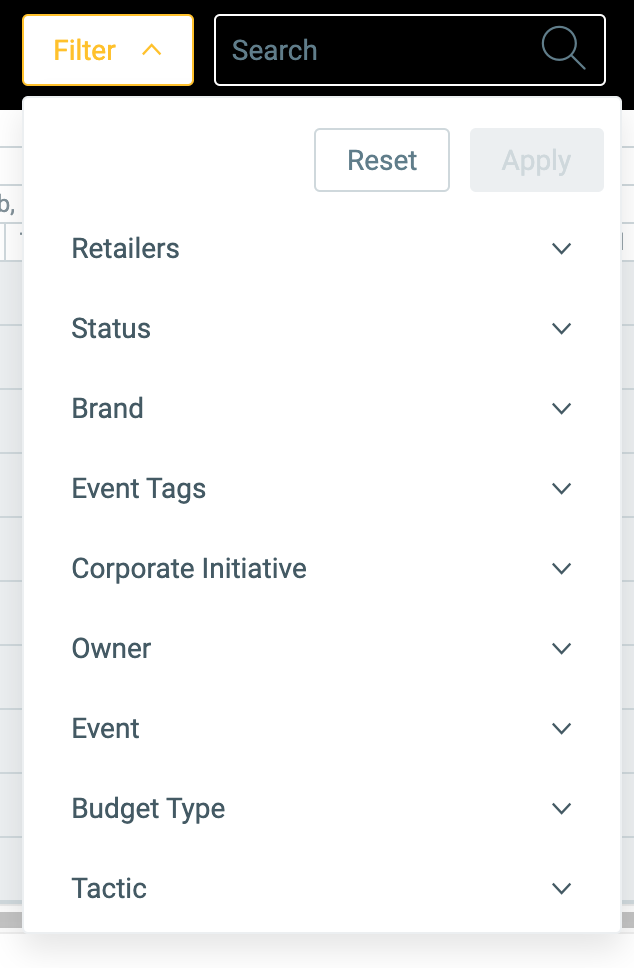
2. Add or remove data from the calendar by using Calendar Settings.
Click on the Settings button in the far right of the Calendar page header. Select the fields that you would like to show in the Calendar. Each field will show as a column. You can select a max of 3 fields to display.
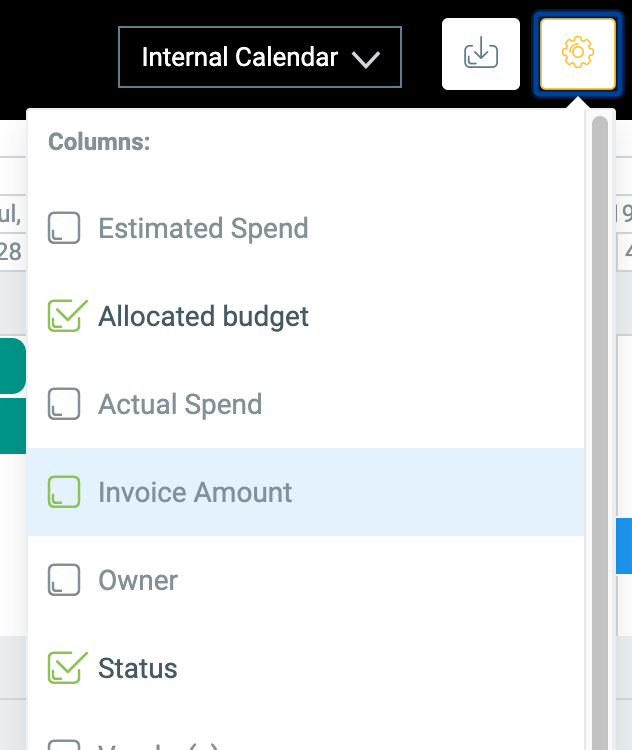
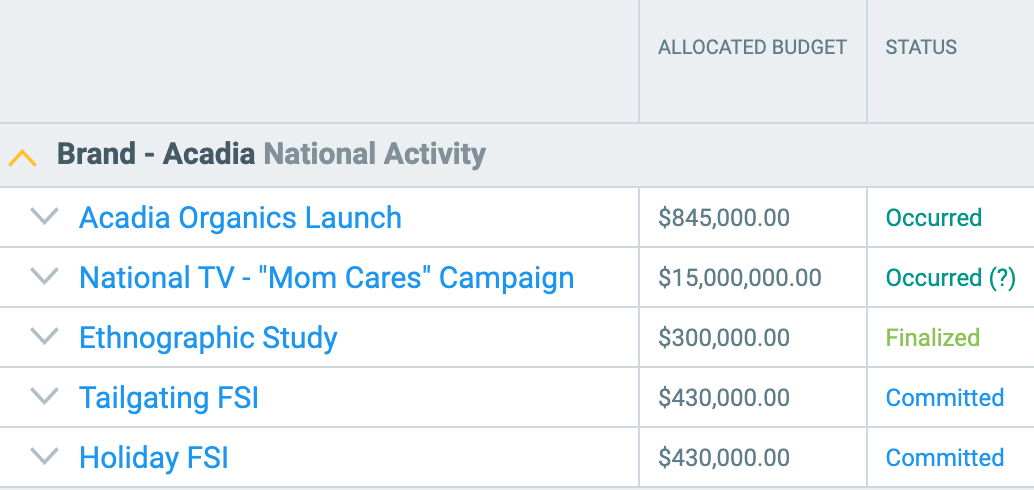
3. Drill down to show tactic-level details or drill up to stay at the event level.
For any team or event, click on the arrow to the left of the name to expand or collapse your view.
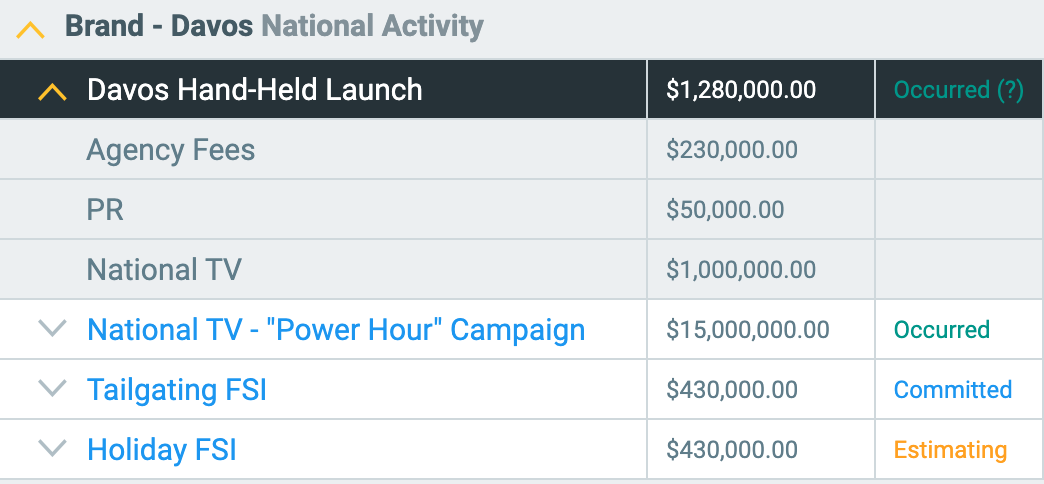
4. Re-label the Fiscal Year quarters and periods across the top to make the calendar represent either internal or customer-specific information.
See articles below:
How do I change the time horizon of my calendar?
How can I apply retailer fiscal year timing to my calendars?