Leveraging the notes and discussions features within Shopperations will help maintain a record of all event-related communications among your team members.
All event-related communications are stored within the Discussions tab inside an event, no matter where they originated. Here are the four ways to communicate about events within Shopperations:
1. Using Event Notes
- Navigate to the event. Hover over the three dots on the far right and then click Add Notes.
- Tag a team member by using the “@” symbol and picking their name from a drop down list. They will receive a email and an in-app notification of the note. For instance, as the event owner, you may want to notify the team of of a retailer acceptance of an event, or let them know that creative has been finalized.
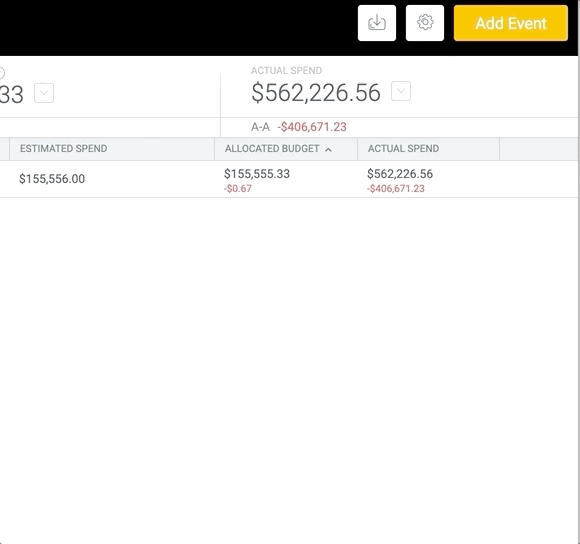
2. Using Tactic Notes
- To add a note to a specific tactic within an event, look for the three dots on far right of the tactic line and follow the same steps.
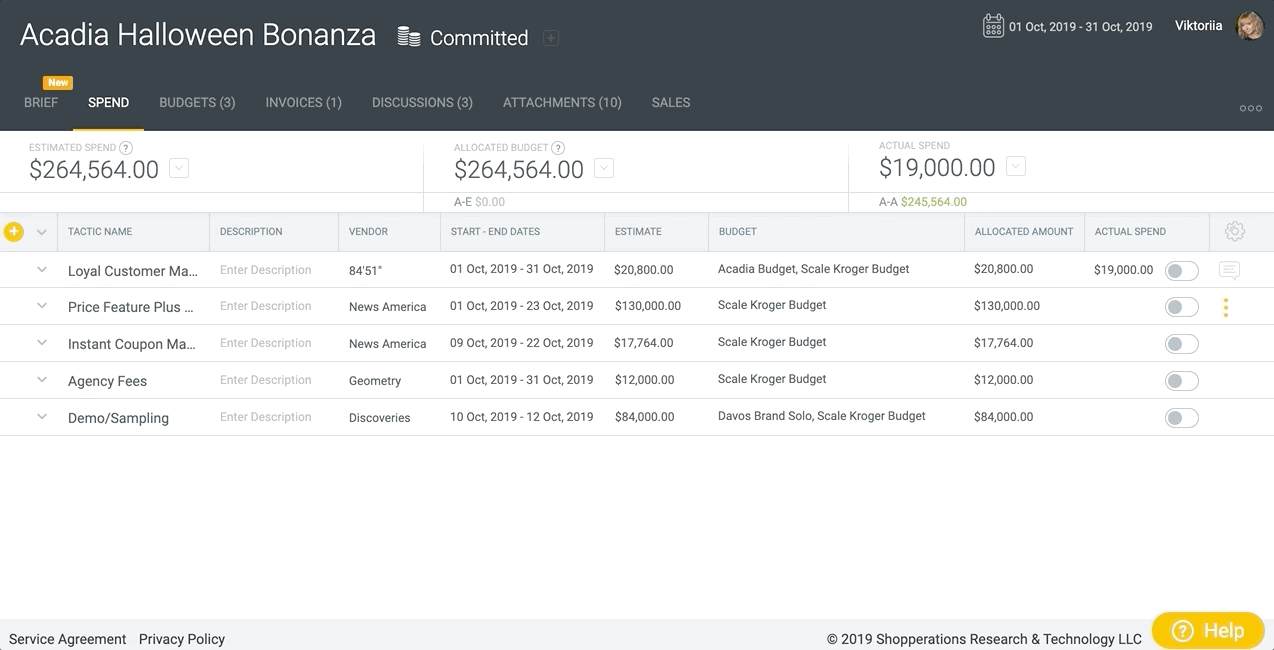
3. Using Discussions Tab
- Inside an event, click on the Discussions tab.
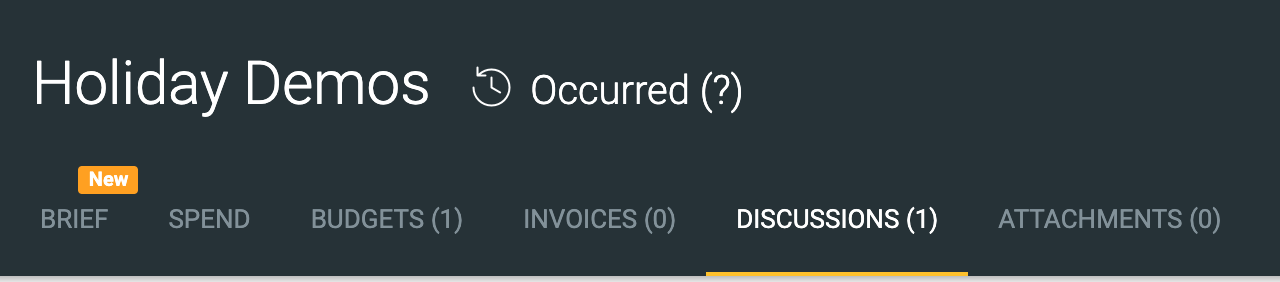
- Similar to sending an email, add a subject line and then type in your comments. You can tag colleagues by typing in the "@" symbol and selecting their name from the drop down menu. They will receive an email and in-app notification.
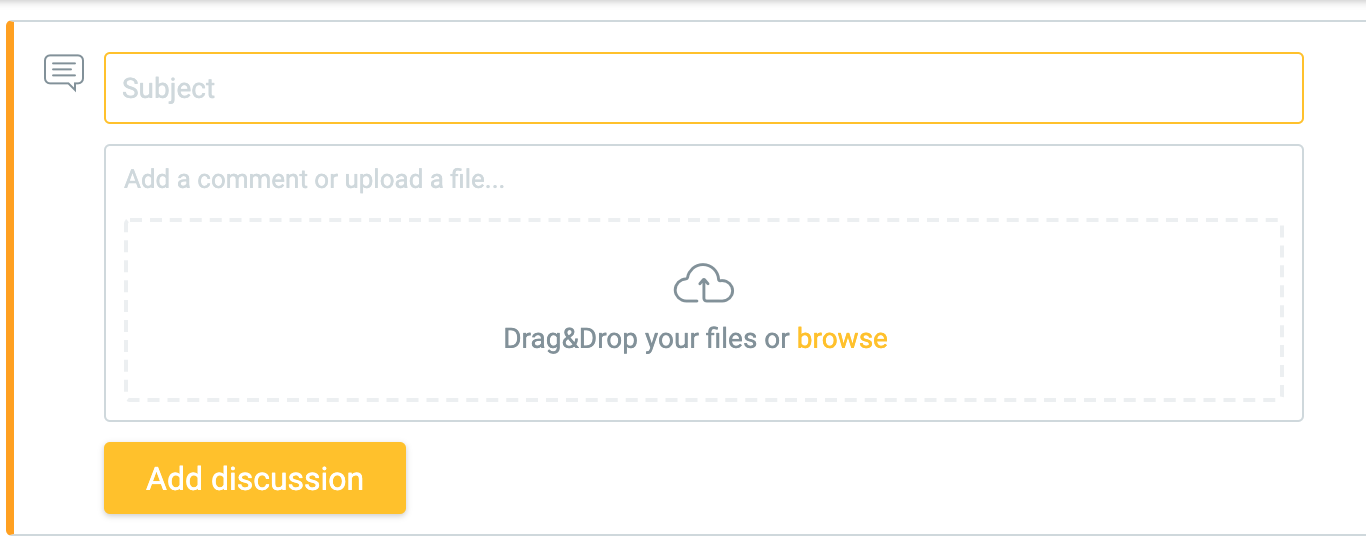
4. Using file/attachment notes
- Click on the Attachments tab within an event.
- Hover over the three dots at the right end of the event line to reveal a quick-access menu of options:
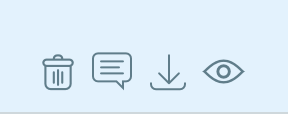
- Click the comment icon to start a discussion regarding the attachment. You can tag teammates and upload more files to the discussion.
- You can also click on the attachment name from the list to reveal the same options:
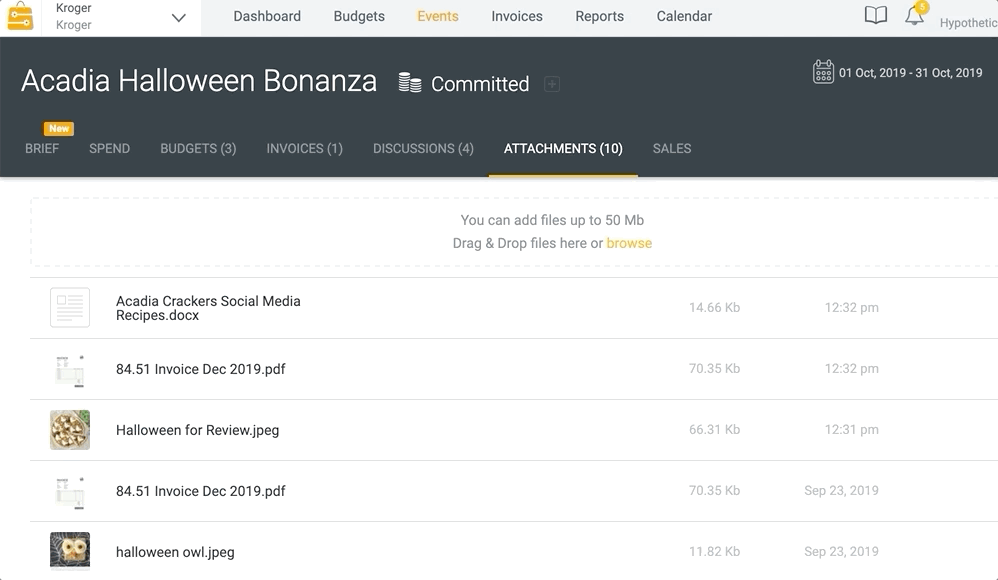
Notes that you have created can be deleted. Open the note again and select Delete beside the desired note.