Move easily from Event To Event with the new Go To Events navigation
From within an Event’s spend tab, you can now use the Go to Events search box at the top of the page to quickly navigate straight to another Event’s spend tab. Start typing the Event’s name to reveal a drop down list of options.
This feature saves time and clicks by not requiring you to go back to the Event Summary page to find the next Event you’d like to work on. Yes!
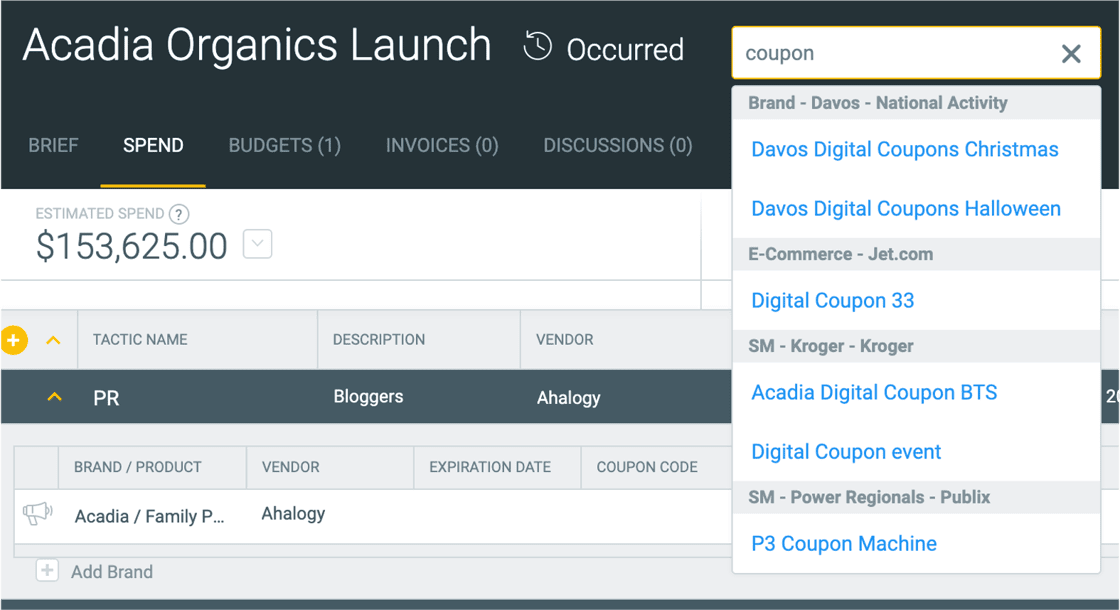
Hide and Unhide Events and Tactics on Calendars
Creating the view you need on the calendar just got easier. Hover over any Event line or tactic line and you will see a new “eye” icon. Click on this icon to hide specific lines from view (creative fees for instance)

To unhide line items, simply click the eye icon in the upper right of the screen:

Please note: this feature works for the current session only. If you refresh or navigate away from this page, hidden events and tactics will reappear.
Cleaner Event Statuses: no more “Occurred_Auto” Status
The system-generated “Occurred_Auto” (or “Occurred (!)”) status has been removed so that the Events page, Calendars, and Report Engine have a more streamlined, user-friendly reporting of statuses.
Now as soon as the event has passed, Shopperations will move its status to “Occurred” automatically and will not require users to confirm the dates.
New setting for Admins - Required Initiatives and/or Tag fields
In organizations where categorizing Events using Initiatives or Tags is essential for answering business questions, Admins now have the option to require either or both of these fields during planning.
