Shopperations users are organized into Teams. Most often, Teams mimic your organization's internal team structure. For instance, an organization may have regionally based teams, brand teams, or key customer teams. Members can be assigned to one, several or all teams. Each team manages one or more retailers or national activities. Members assigned to teams will have access to all pages within a team.
To create a team:
1. Click the drop-down arrow on top left next to Teams.
2. Click on the Cogwheel icon to get to the list of teams.
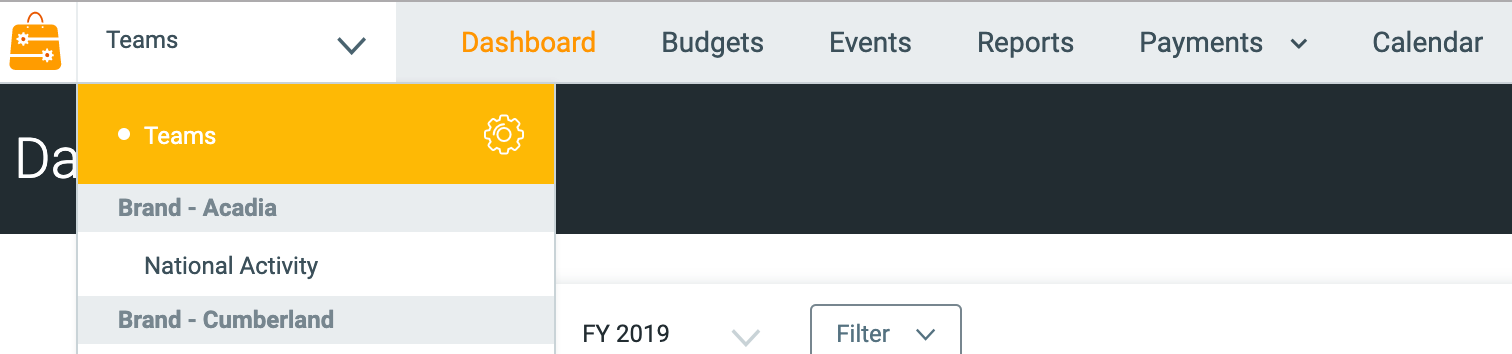
3. Press the Add Team button on top right or “Add New Team” link on bottom.
![]()
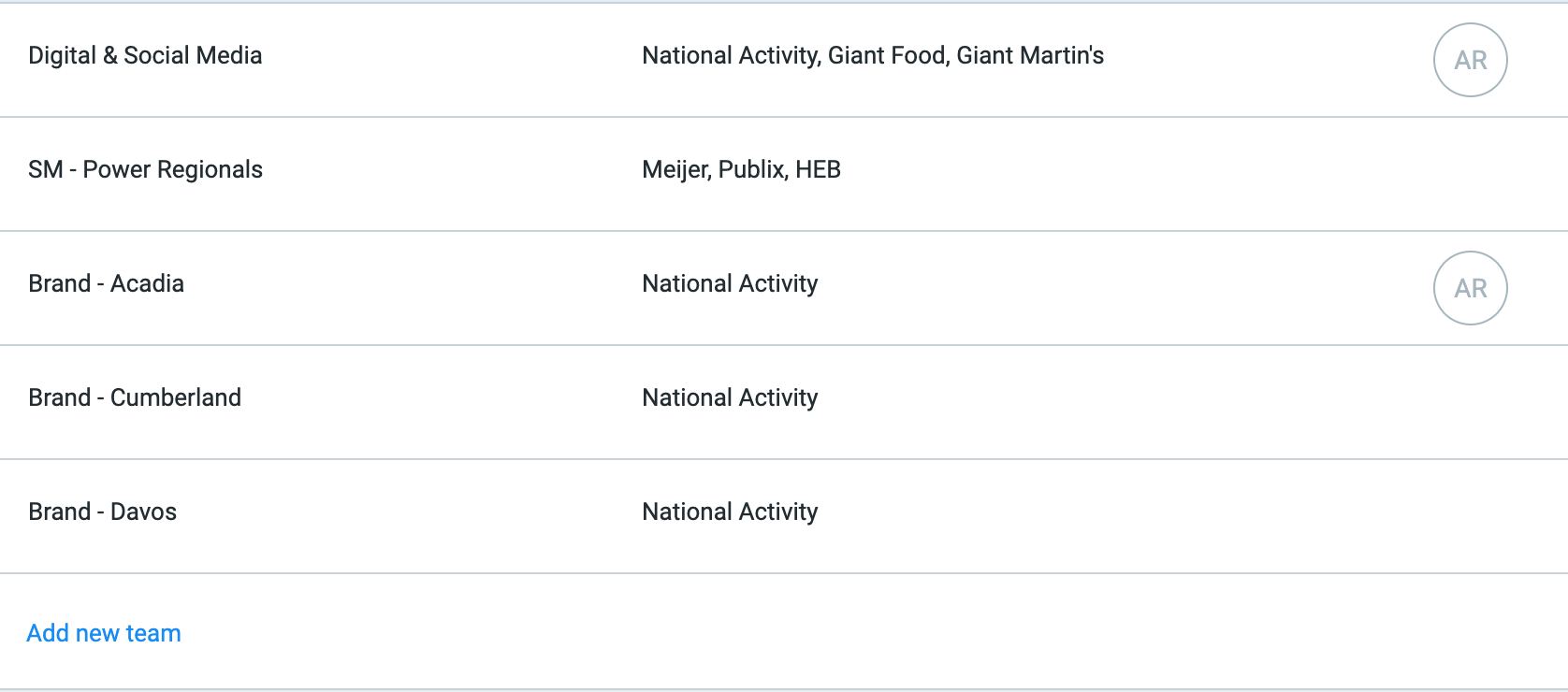
4. Name the team.
5. Pick the Retailer(s) for the team to manage.

Note- if the retailer you need to add is not in the list, you will need to add it to the Retail Client List within your Organization's settings menu.
- Click on your profile icon or photo to open the menu.
- Click on your Organization's settings.
- Select Lists from the sub menu. Then select Retail Client List.
- Click Add New Retailers and then select the desired retailer to add into the organization's options.
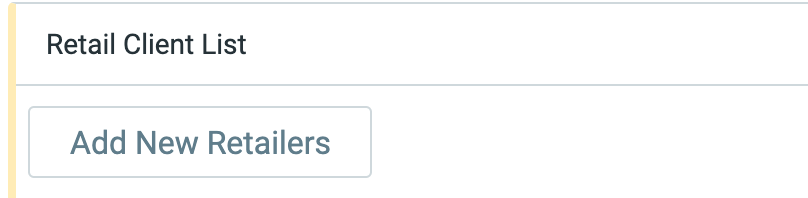
Now that the retailer is available, return to the Team Settings Page to create your new Team (step 1 above).